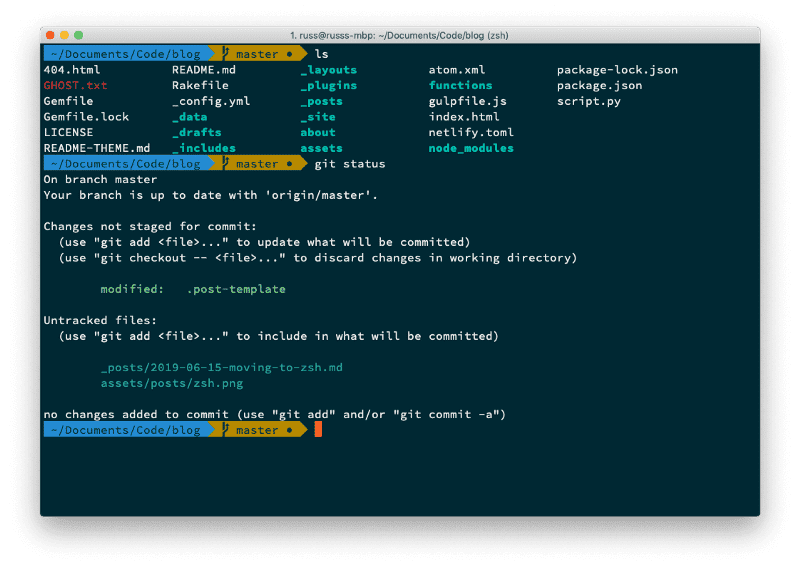Moving to ZSH
After the announcement a few weeks back that Apple would be defaulting to zsh in macOS Catalina I decided to take the plunge and make the switch on my current machines.
I have tried making the switch once before, but for one reason or another I ended up reverting back to Bash. This time I decided to do a little more reading up and also add the .zshrc file to my dotfiles repo and move as much as my .bash_profile over as possible.
First of all, I started by installing zsh and a Powerline font, as I already had Homebrew and Cask installed I simply needed to run;
$ brew install zsh$ brew cask install font-source-code-pro-for-powerlineOnce I had the basics installed, rather than configuring it all myself I decided to install Oh My ZSH and use that as a starting point, I did that by running;
$ sh -c "$(curl -fsSL https://raw.githubusercontent.com/robbyrussell/oh-my-zsh/master/tools/install.sh)"Once that had completed, I enabled the Agnoster ZSH theme and enabled the Sauce Code Powerline font in iTerm2, this has left me a terminal which looks like the following;
Moving over my existing aliases and more importantly, the excellent z.sh which is what I use to jump around folders when on the command line seem to work without any problems — which is where I think I had problems before.
So far, no complaints — it will be an interesting week using it at work and tweaking the settings.
Share
Related Posts

Installing and running InvokeAI on macOS
A step-by-step guide on installing and running InvokeAI on macOS for local AI image generation using Conda and Python.

Conda for Python environment management on macOS
Learn how to efficiently manage Python environments on your MacBook Pro using Conda. This comprehensive guide covers installation, creating and activating environments, installing packages, and best practices for streamlining your Python development workflow.

Running LLMs locally with Ollama
A step-by-step guide to installing Ollama on macOS and running large language models like llama2 and Mistral entirely offline. Learn how to interact with the models via chat, API, and even remotely using ngrok.