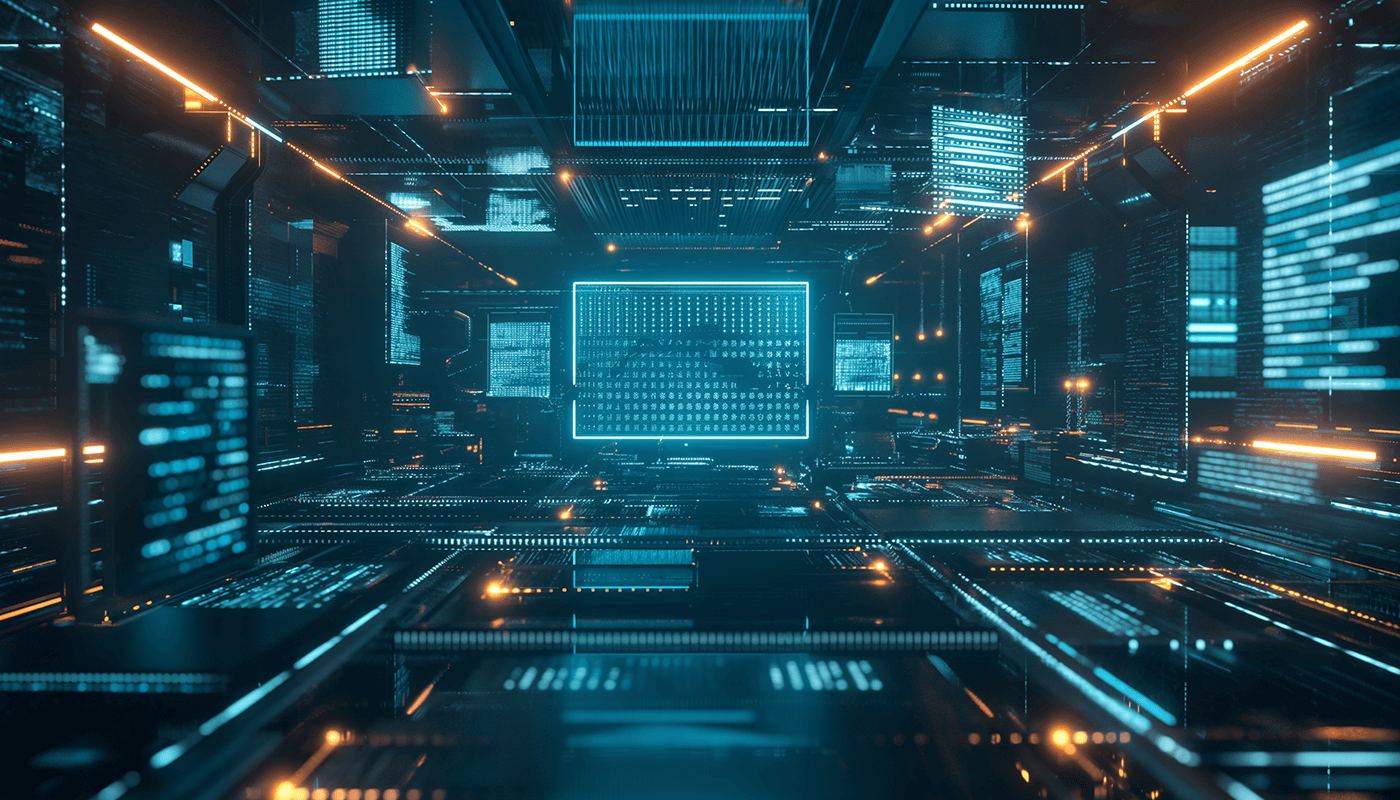I decided to spring clean my Dotfiles repo , as it had been a while. Then I noticed that the last time I mentioned them on the blog was nearly ten years ago, so I wanted to give a quick update. The most significant change is that I have moved to using Zsh and Oh My Zsh since Zsh became the default Shell in macOS.
Warning
This is all VERY customised to my requirements, and there are a lot of hard-coded bits in there. You probably don’t want to blindly copy and paste any of the commands below as things will break!!!
Install everything needed for the dotfiles
The commands below assume you are starting from a clean installation, which I do at least once a year. The first thing is to install Oh MyZsh:
sh -c "$(curl -fsSL https://raw.githubusercontent.com/ohmyzsh/ohmyzsh/master/tools/install.sh)"
Once installed, we can download and install the Fonts and Theme I use:
brew tap homebrew/cask-fonts
brew install font-hack-nerd-font
git clone --depth=1 https://github.com/romkatv/powerlevel10k.git ${ZSH_CUSTOM:-$HOME/.oh-my-zsh/custom}/themes/powerlevel10k
There are some other tools called by the dot files, so lets install those too.
brew install tree pygments ffmpeg yt-dlp visual-studio-code drawio thefuck stow zoxide gh
gh extension install github/gh-copilot # enable the gh-copilot extension
gh copilot alias -- zsh # run one and accept the t&cs
Pulling and setting up the dotfiles
First, we need to pull my dotfiles repo :
git clone git@github.com:russmckendrick/dotfiles.git ~/.dotfiles
Then, create backups of all of the existing files:
mv ~/.zprofile ~/.dotfiles/backups/
mv ~/.zshrc ~/.dotfiles/backups/
mv ~/.gitconfig ~/.dotfiles/backups/
Now we can create symbolic links to load contents from our ~/.dotfiles folder using stow:
cd ~/.dotfiles
stow .
What does it look like?
Below are some screens of what my current terminal looks like:
You can also click on the link below to see it in action:
Conclusion
In this blog post, we walked through updating my dotfiles repository and setting up your development environment on a fresh macOS installation. I created a highly personalised and efficient terminal setup by using tools like Oh My Zsh, custom fonts, and a custom theme. While these dotfiles are tailored to my specific needs and may not be suitable for everyone to copy directly, they provide a great example of how to customize and streamline your development workflow. Keeping your dotfiles up to date and versioned in a repository is a great way to maintain consistency across your machines and make setting up new environments a breeze.
If you have any questions, feel free to leave a comment.